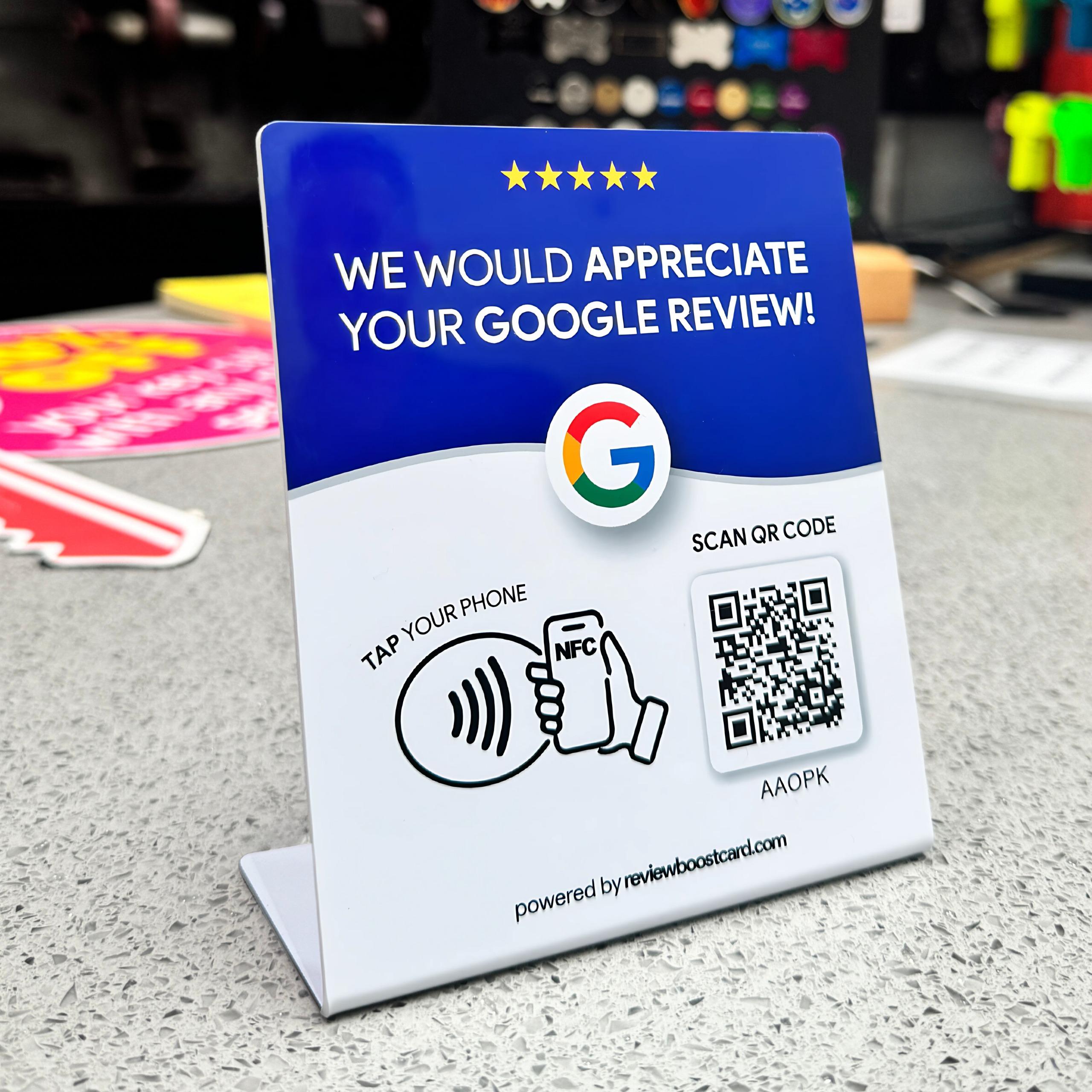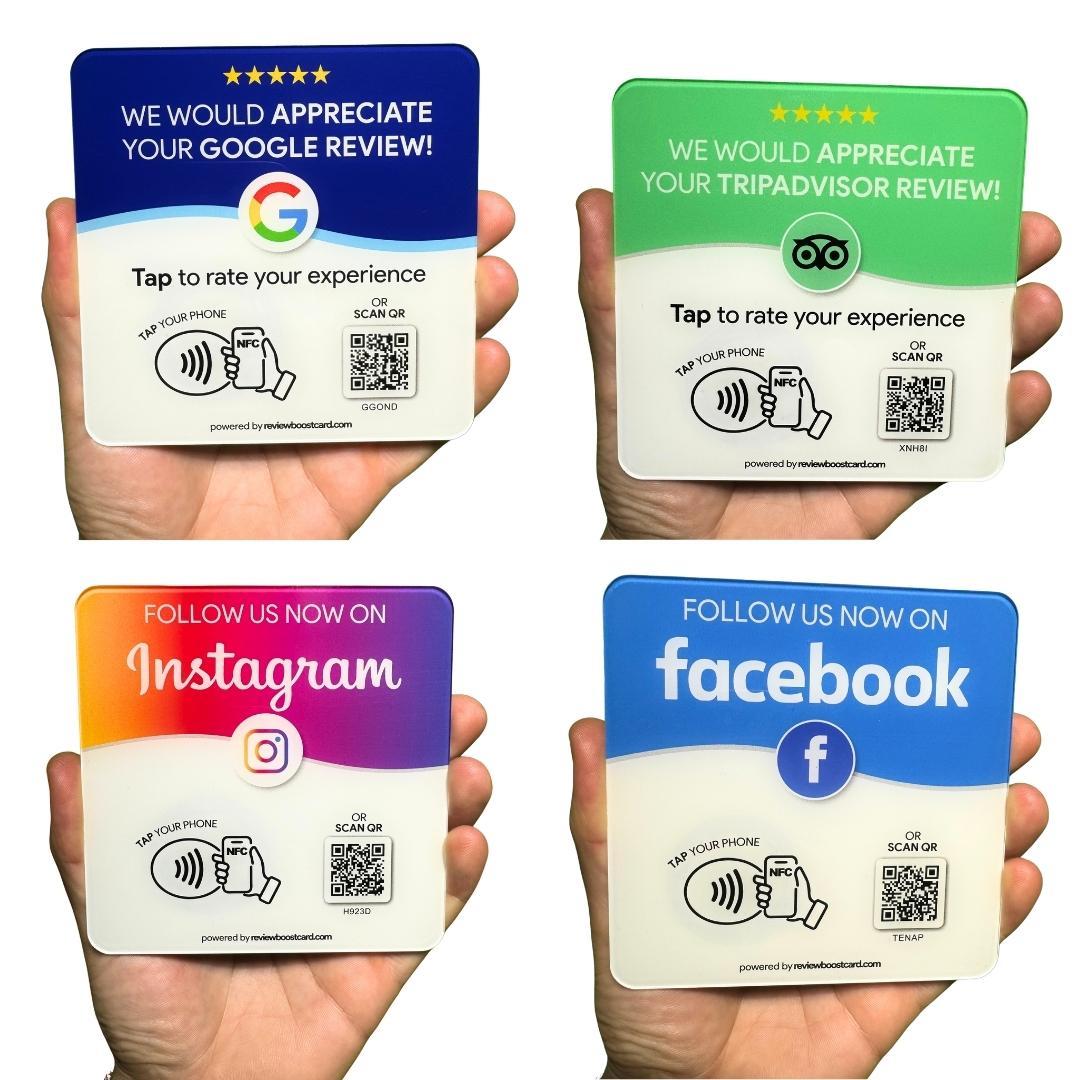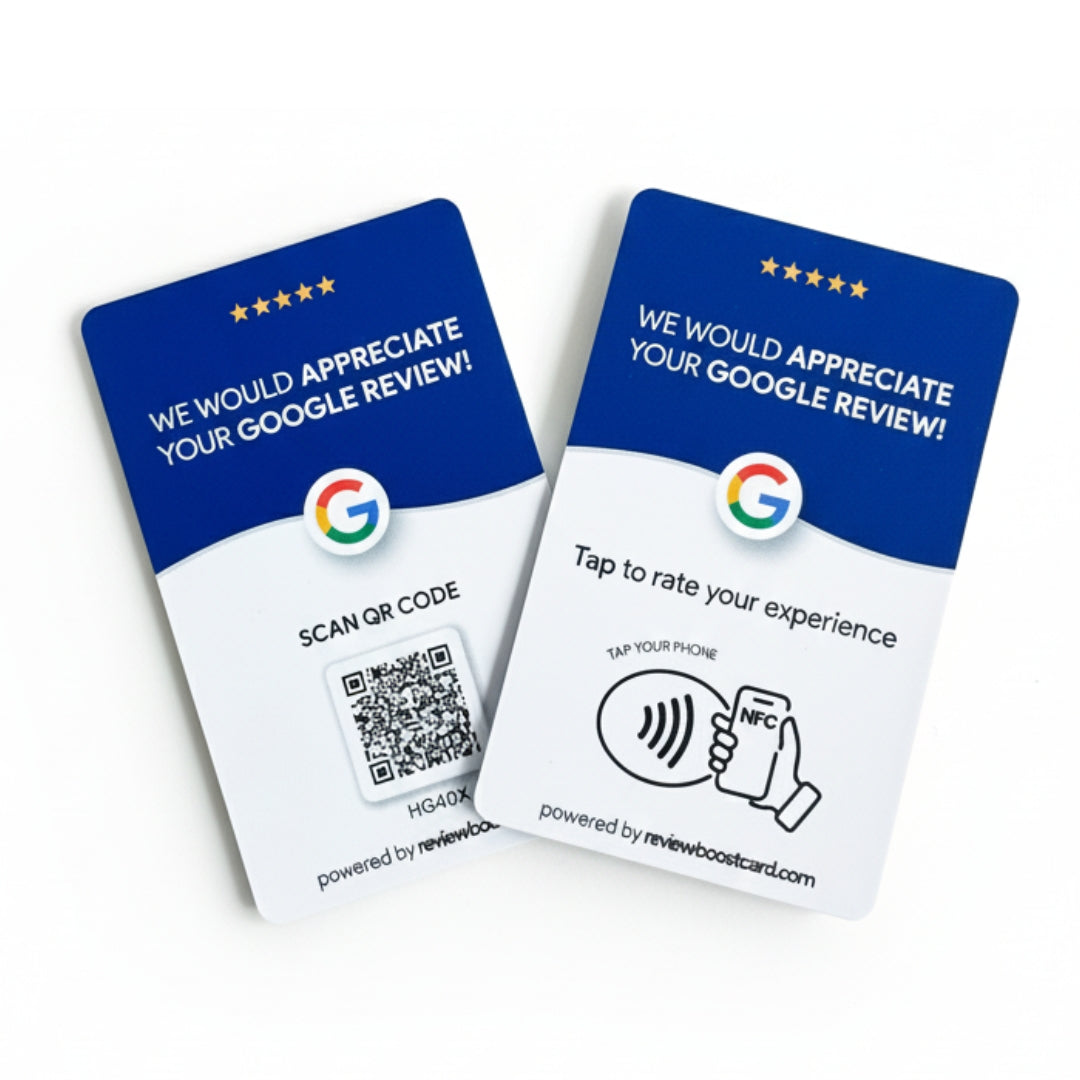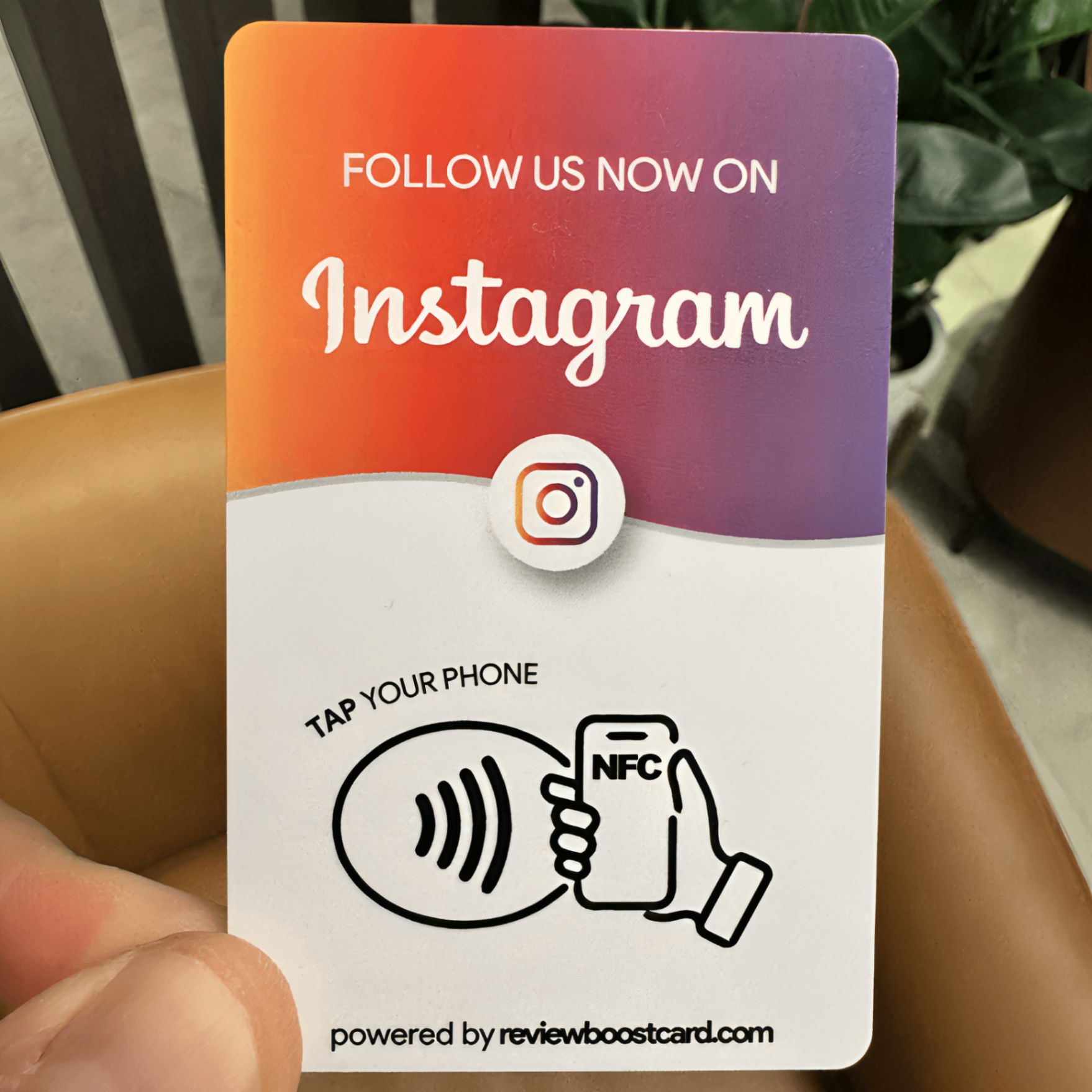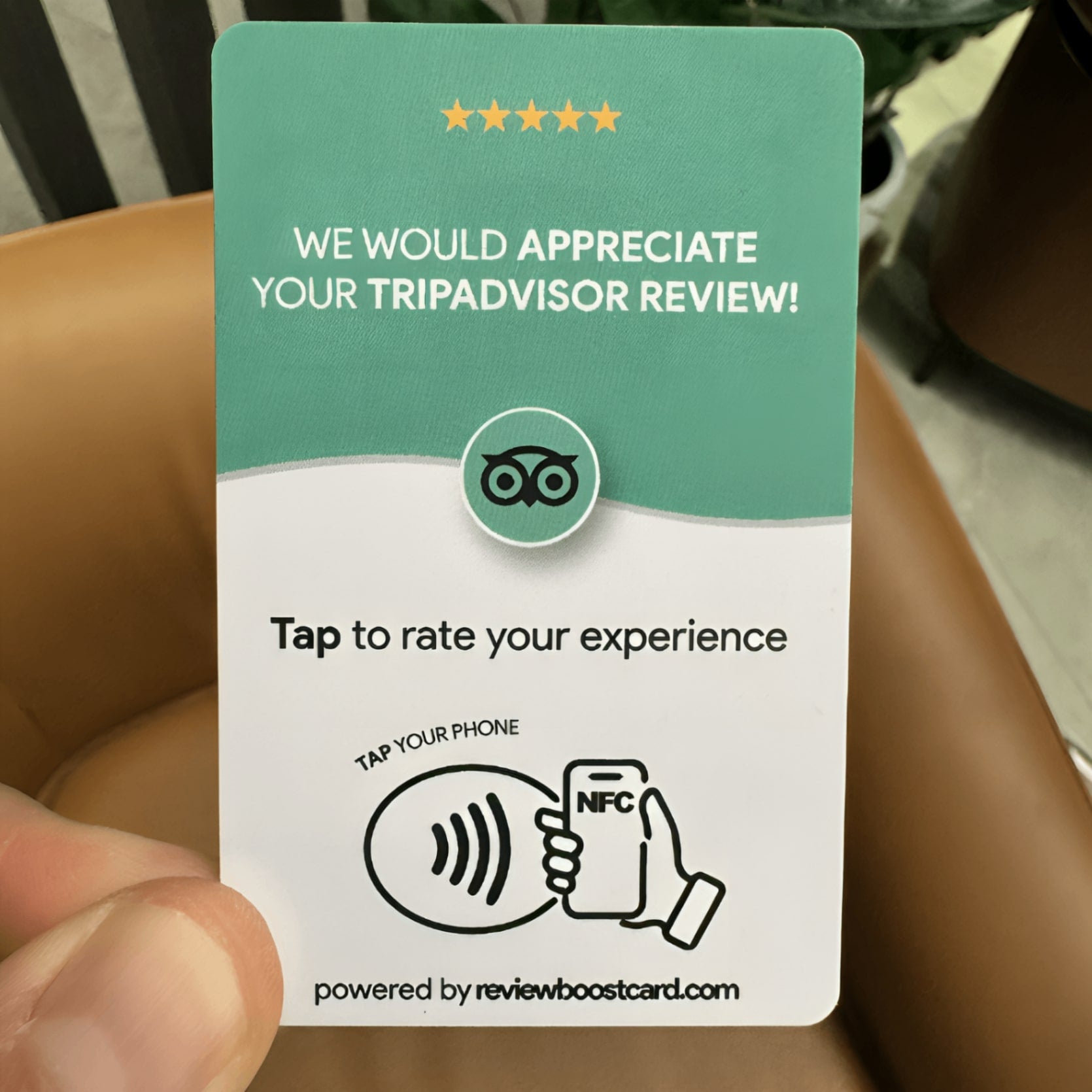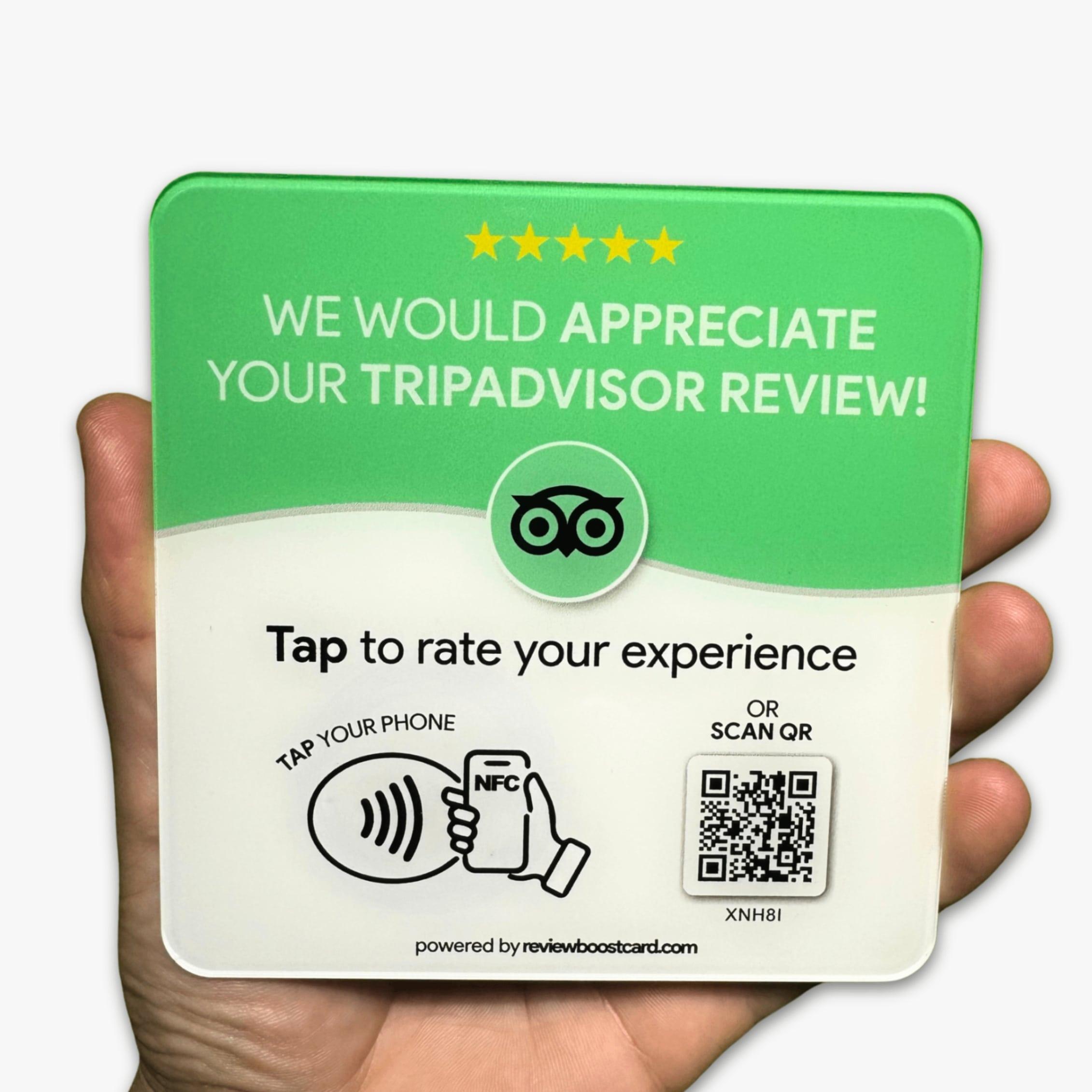
Shop Our Best Sellers
This thing actually works! Our customers love tapping it after appointments - makes them feel tech-savvy I guess. We've gone from barely any reviews to getting 10-15 every week. Our Google rating shot up and we're getting way more new clients. Really happy!
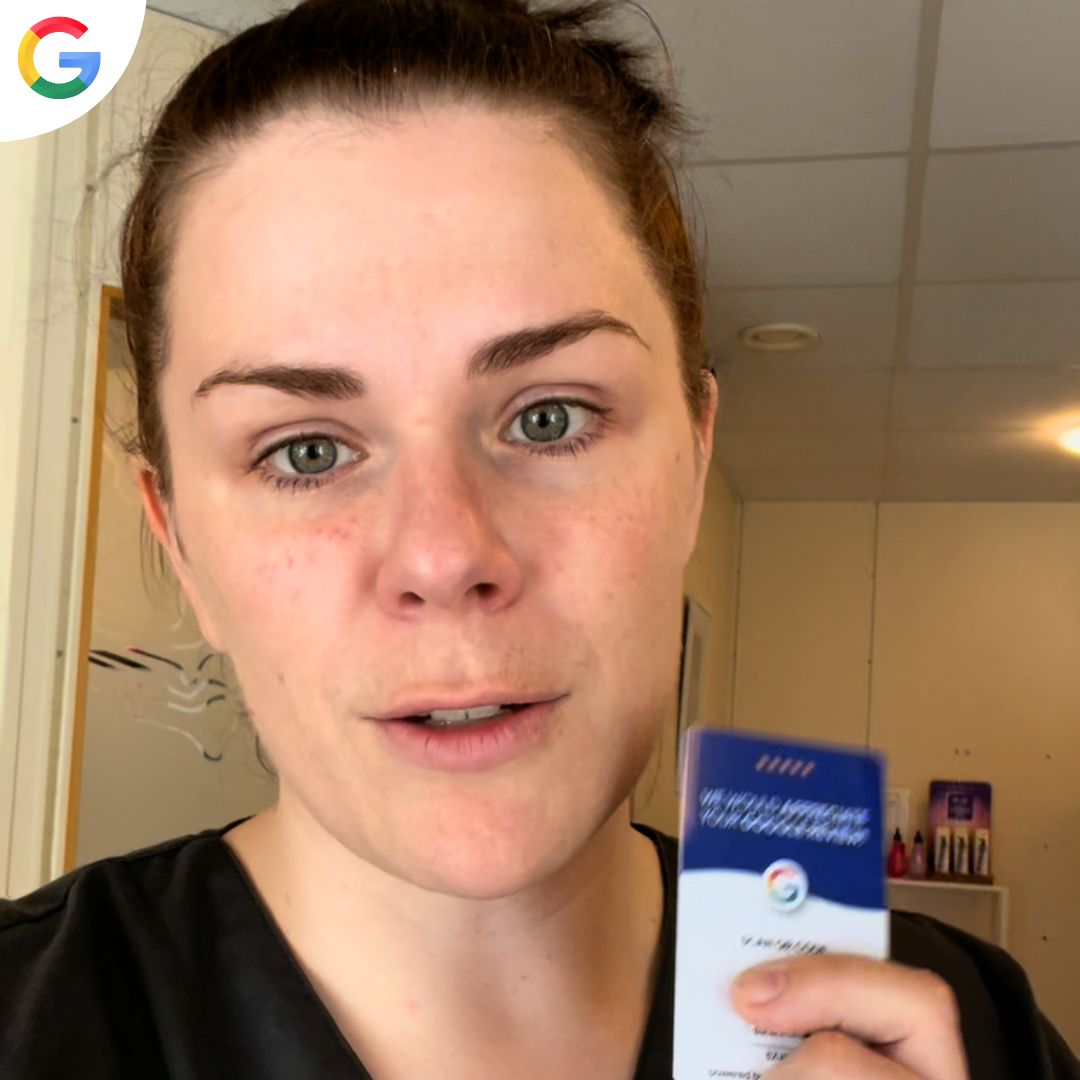
Animova Veterinarian

Honestly wasn't sure if this would work but figured why not try. Put the Plaque next to our tip jar and customers actually use it! Got like 15 new reviews last month which is way more than we usually get. Business has definitely picked up lately too.
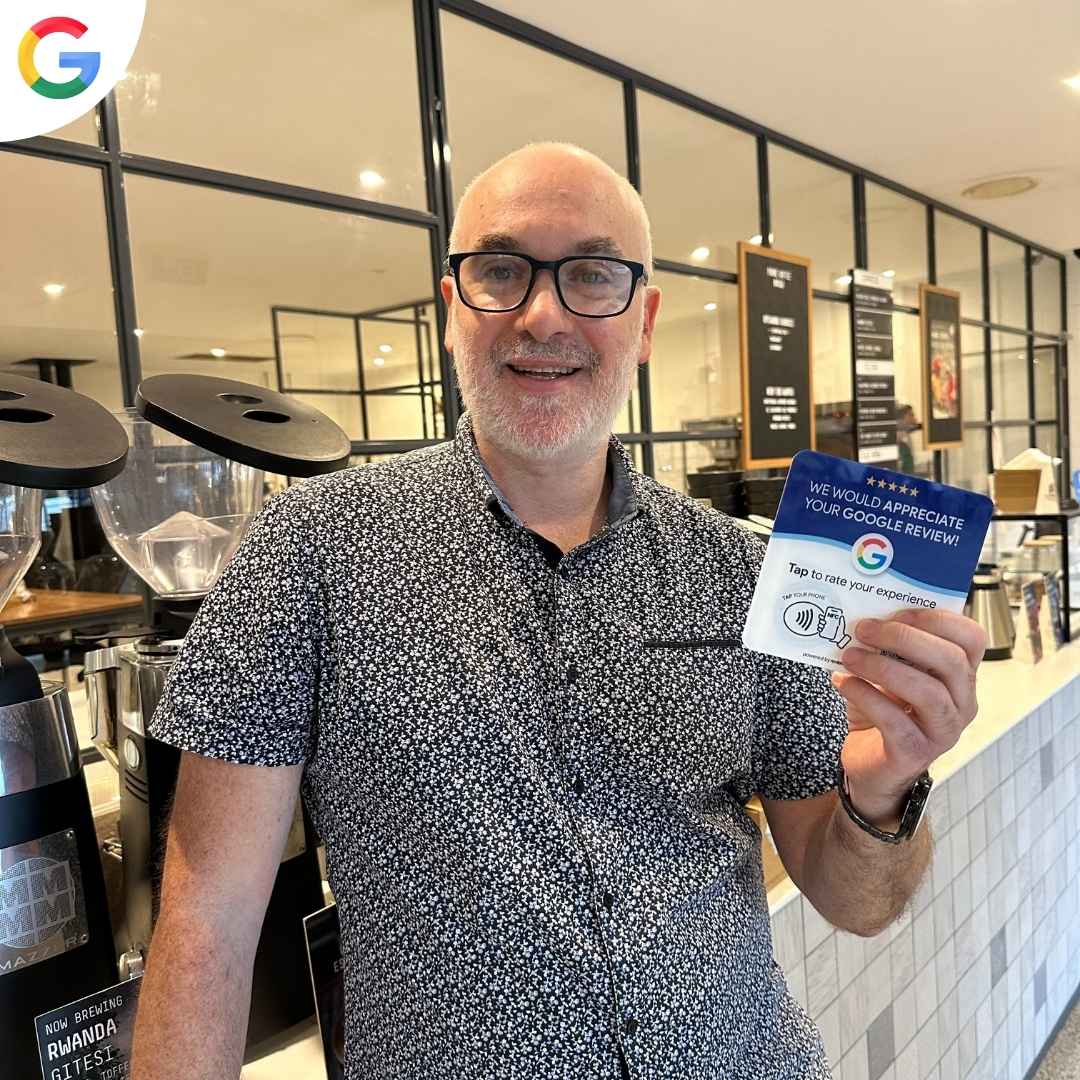
Fellowship Drive Cafe

Restaurant owner here - these stands are incredible! Went from 31 to 95 reviews in 10 weeks. Friday nights are now fully booked. Even raised menu prices 15% and still packed. ReviewBoost paid for itself in the first month. Highly recommend this product.
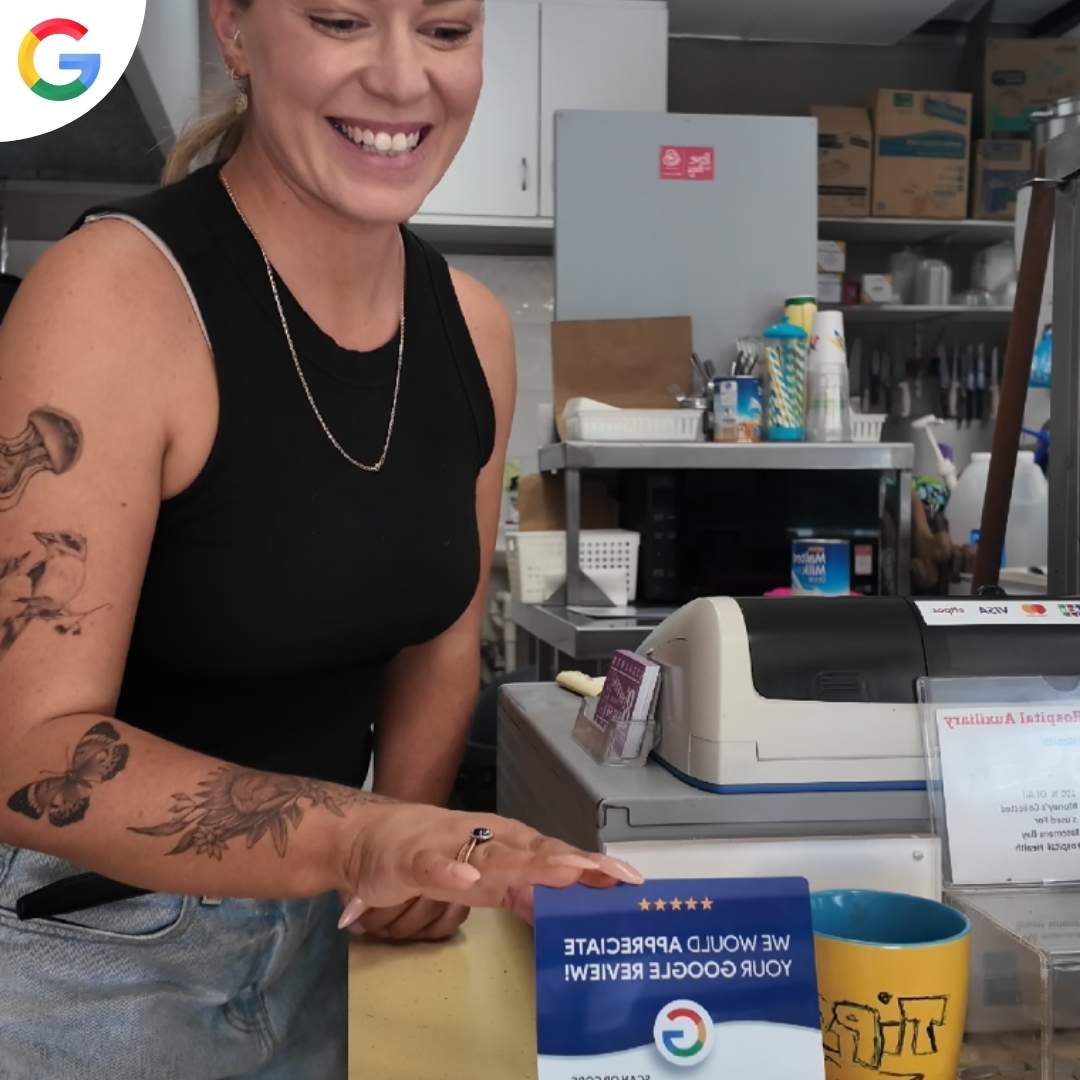
A Touch of Salt

Simple genius! My solar business went from 23 to 129 reviews using the ReviewBoost Plaque. Customers think it's cool tech and happily tap to review. New bookings increased 40%. Worth every penny. Finally beating the big companies in online rankings now.
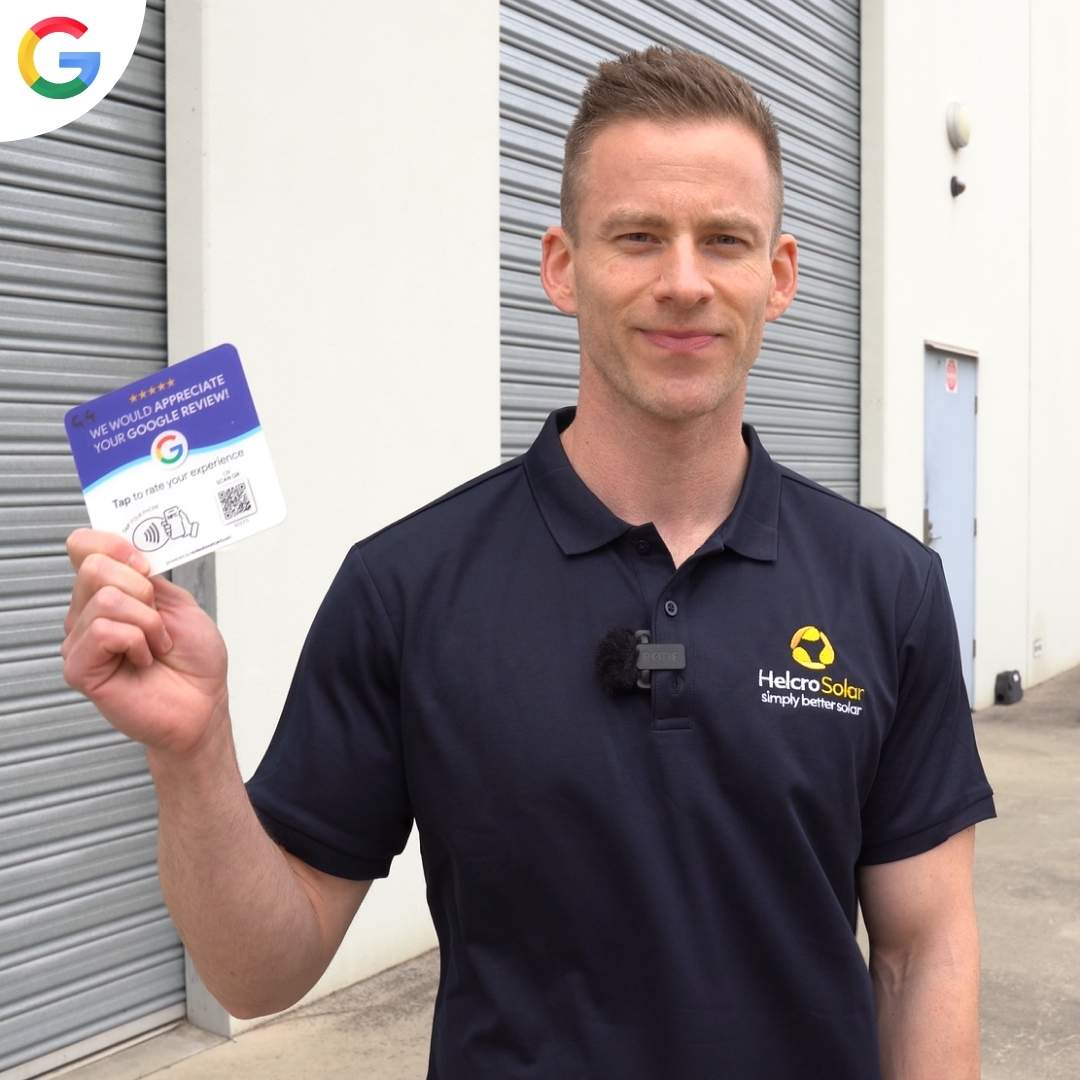
Helcro Solar

Been using ReviewBoost cards for 3 months now and wow! Went from 28 Google reviews to 357. My plumbing business is booked solid for the next 6 weeks. Customers love how easy it is - just tap and review. Best money I've spent on my business ever.

1300 FINDLEAK

Shop Our Best Sellers
This thing actually works! Our customers love tapping it after appointments - makes them feel tech-savvy I guess. We've gone from barely any reviews to getting 10-15 every week. Our Google rating shot up and we're getting way more new clients. Really happy!
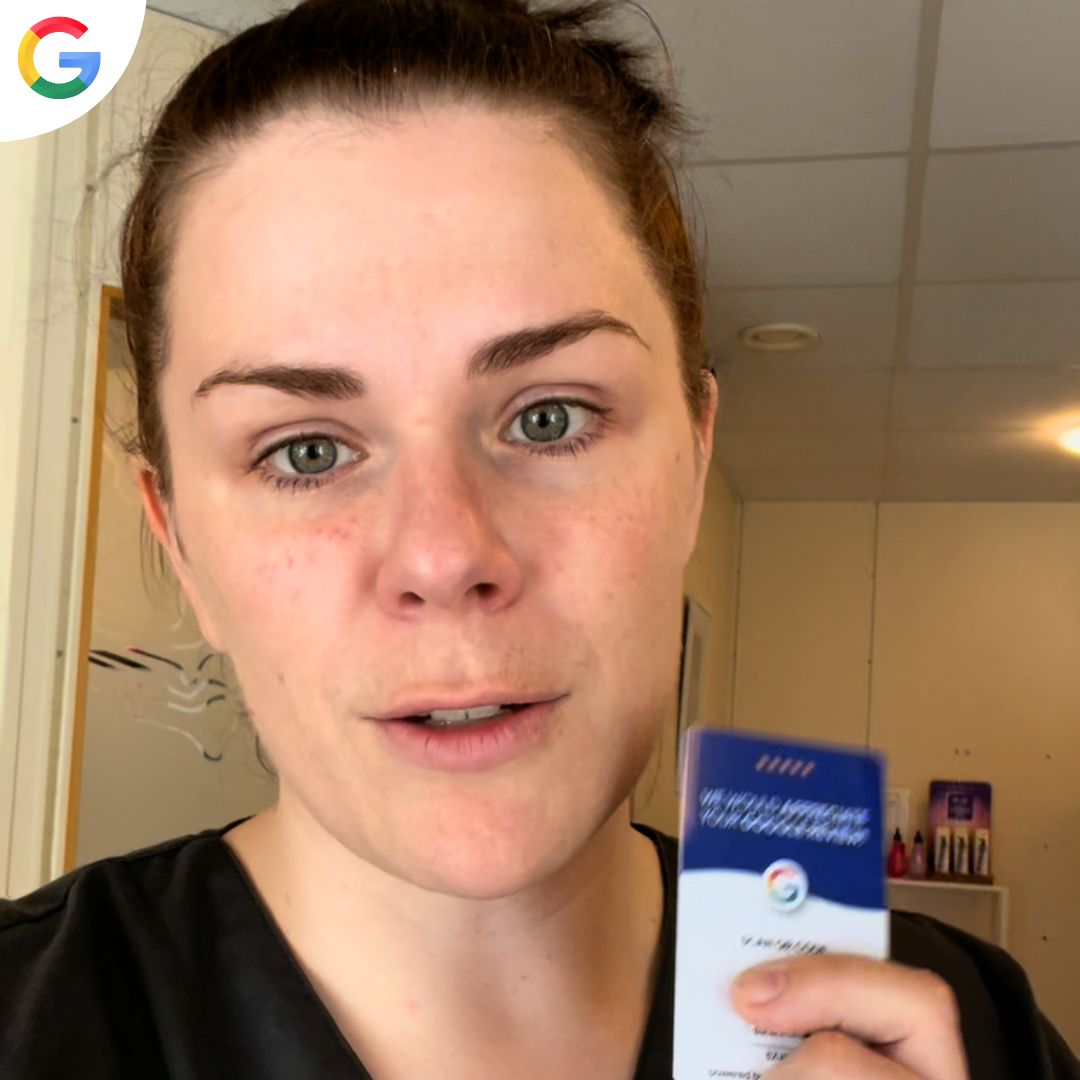
Animova Veterinarian

Honestly wasn't sure if this would work but figured why not try. Put the Plaque next to our tip jar and customers actually use it! Got like 15 new reviews last month which is way more than we usually get. Business has definitely picked up lately too.
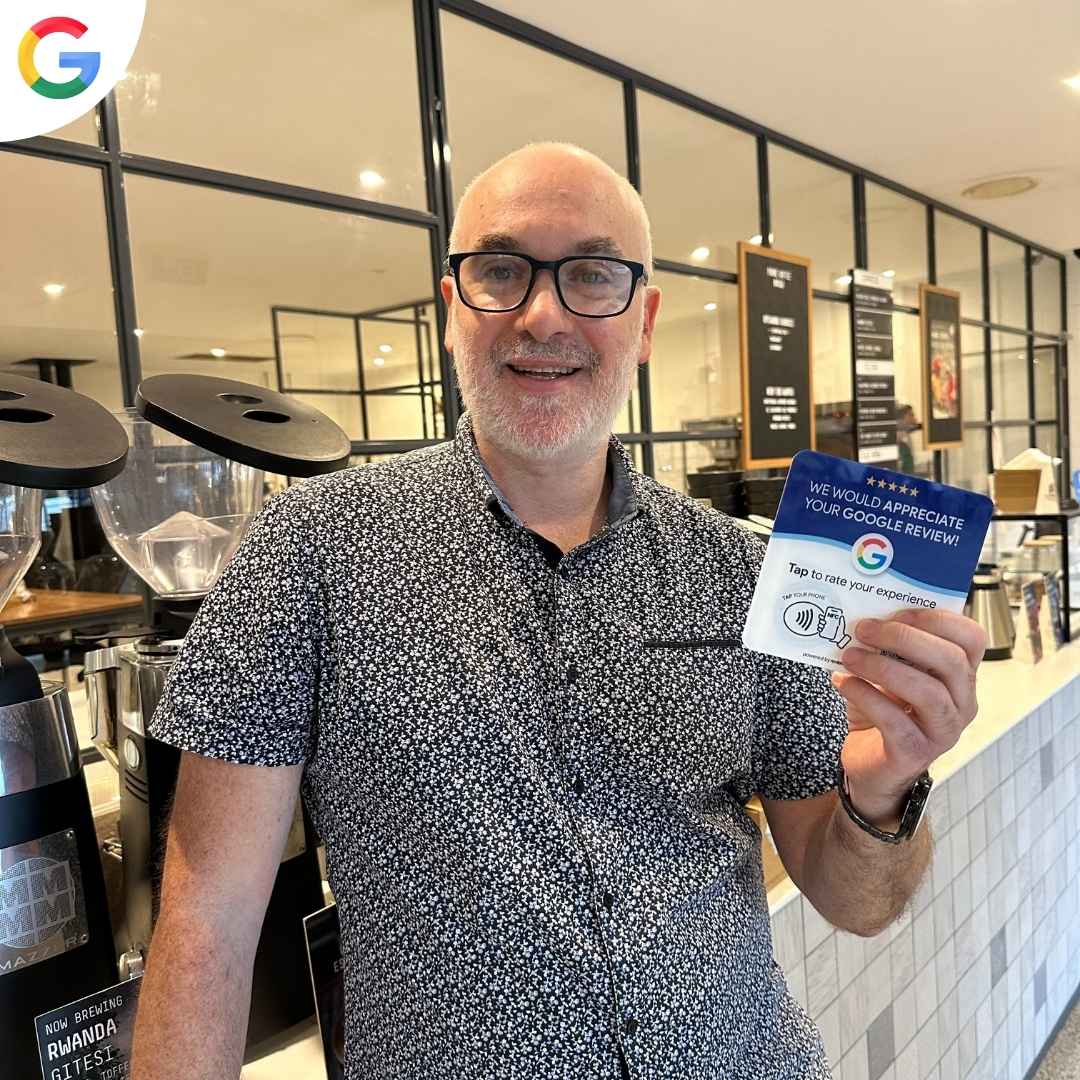
Fellowship Drive Cafe

Restaurant owner here - these stands are incredible! Went from 31 to 95 reviews in 10 weeks. Friday nights are now fully booked. Even raised menu prices 15% and still packed. ReviewBoost paid for itself in the first month. Highly recommend this product.
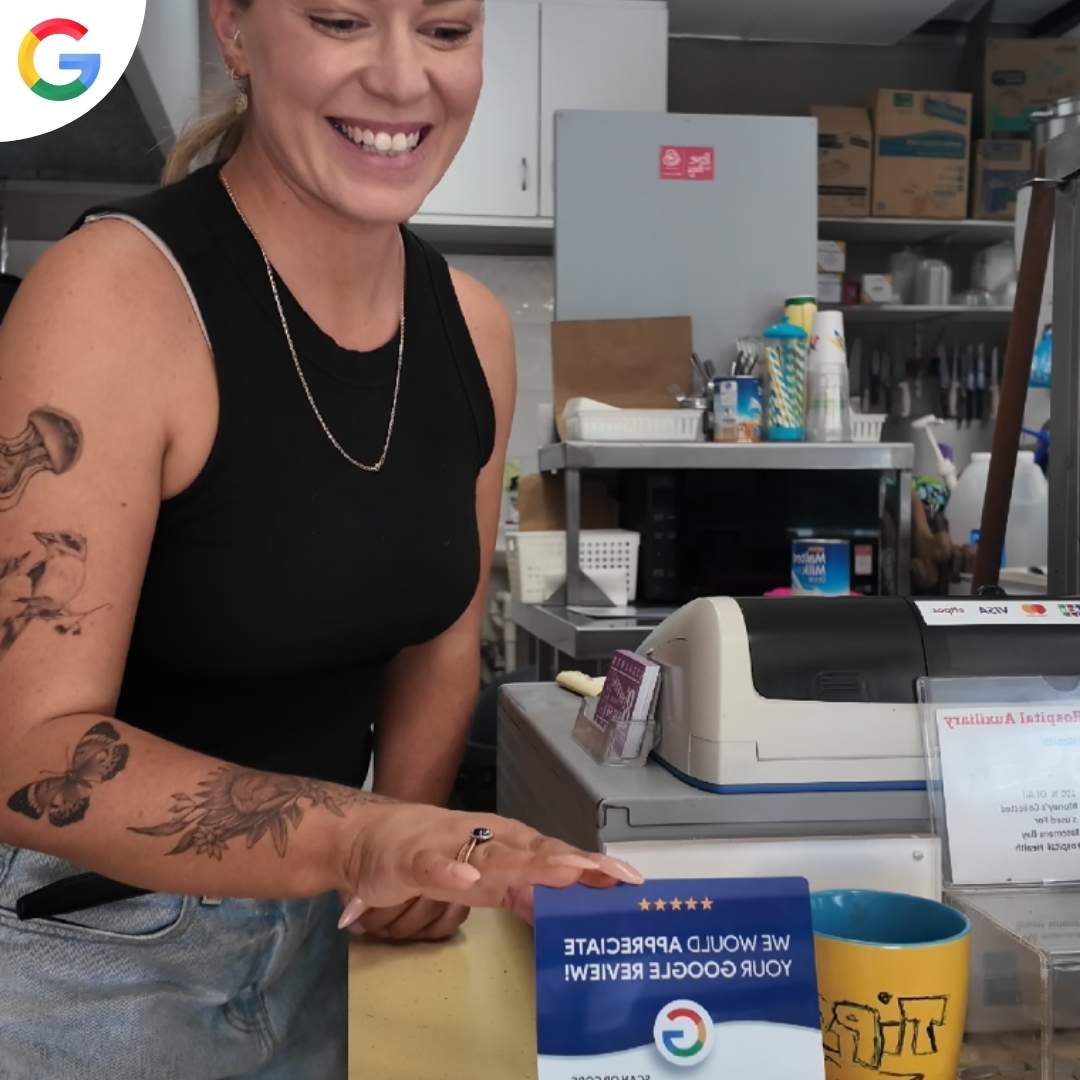
A Touch of Salt

Simple genius! My solar business went from 23 to 129 reviews using the ReviewBoost Plaque. Customers think it's cool tech and happily tap to review. New bookings increased 40%. Worth every penny. Finally beating the big companies in online rankings now.
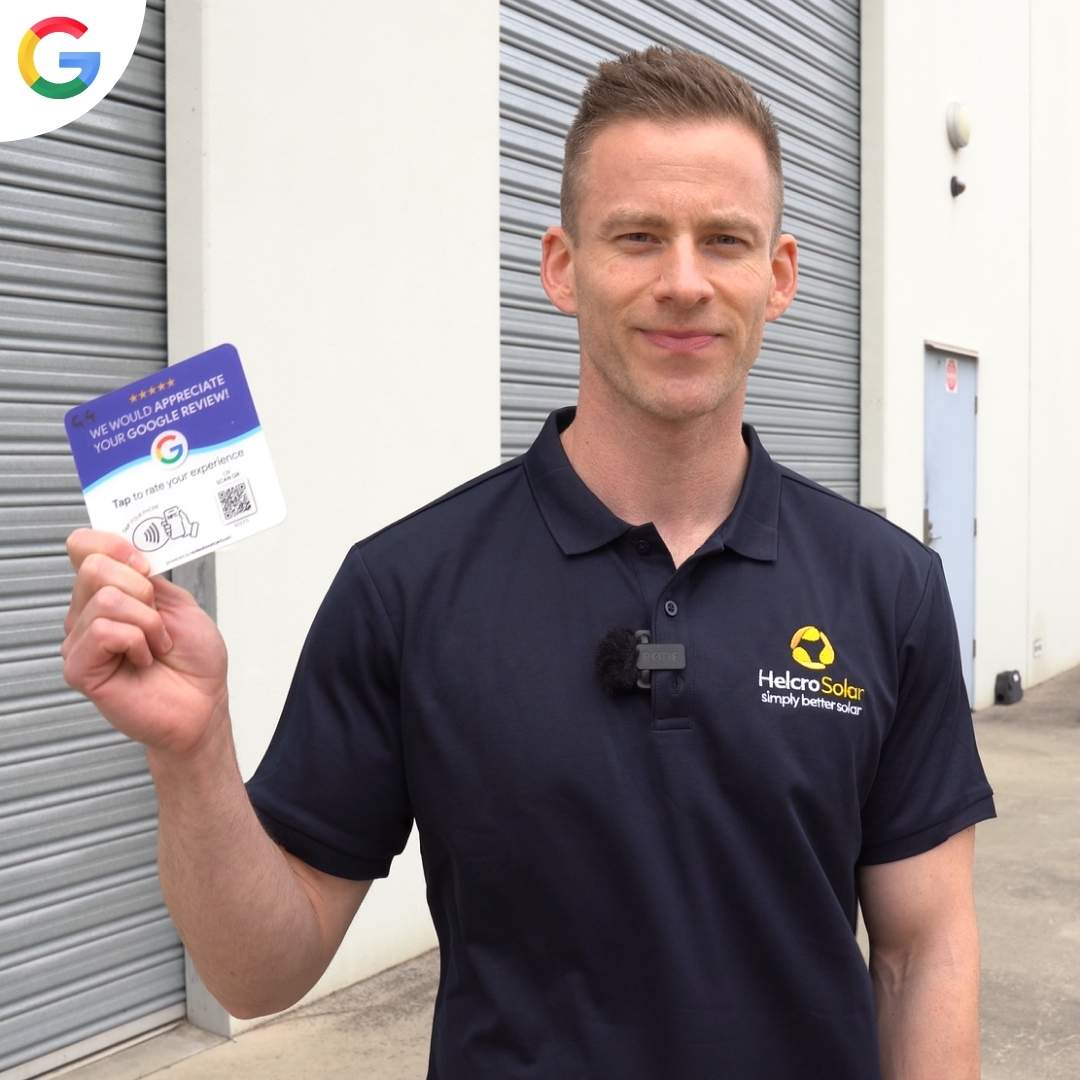
Helcro Solar

Been using ReviewBoost cards for 3 months now and wow! Went from 28 Google reviews to 357. My plumbing business is booked solid for the next 6 weeks. Customers love how easy it is - just tap and review. Best money I've spent on my business ever.

1300 FINDLEAK